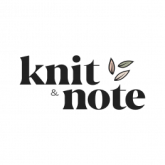We are here to help
The app can be downloaded from both the Apple App Store and the Google Play Store, but we also have a web version. In the web version you can upgrade your subscription, but we always recommend downloading the app on your mobile device for an ideal experience.
Yes! You can download the Knit&Note app from the Apple App Store.
Yes! You can download the Knit&Note app from the Google Play Store.
The app was designed to give users the full app experience. As a result, it might feel more natural to use as the downloaded app, rather than in the browser.
Some features like keeping the light on in pattern view, and offline capabilities are only available in downloaded version of the app.
Most of our users prefer the app version, but use the web version if they are out of power on their phone or borrow a device from somebody else. The web version of the app works from your computer or mobile device.
To upload patterns – simply hit the + button on the bottom right of the menu and select upload pattern.
When you upload patterns you select a category, or create a new one. You can also add tags and other information to make the pattern easy to search for later.
We have both! By default, the app is set to metric measurements. However, it is easy to change to imperial. Just go to More on the main menu, then scroll down to Account & Settings. Next, select Measurement system and choose the one that you would prefer to use.
Tags let you add your own details to make the patterns in your library easier to find later.
For example, if you have a sweater you can tag it with something like fabric quality, gauge, or season.
For example search for the gauge “22/10”, “man” or “fall” across all categories to see what patterns you have that fit that description, or search inside a specific category for more limited results.
Just select Community from the main menu and select the Create profile button. Add a username for yourself and choose whether or not you want your profile to be private. Then you can select your interests and complete your profile. Search for users to follow and start getting inspired.
It is nice to be able to look back at projects you made in previous years. Select Projects from the main main. Then go to the Completed tab. On the right side under the tabs, you will see the current year. Simply tap on the year, and select the year that you’d like to view.
It is free! You can get access to all the features of our app for no cost. However, the free version has ads. If you want an ad-free experience you can subscribe to our premium plan.
Have a look at our features and plans to see all the prices.
Upgrading to premium is easy! From the app, just go to More on the main menu, then scroll down to Account & Settings. Next, select Subscription and then select Manage. From here you will be taken to the browser to update your plan and complete your purchase.
Absolutely. Knit&Note currently has many features that are great for crocheters. The Pattern Library is customizable for you to organize your crochet patterns, and the Yarn Stock can detail all your yarn, no matter what you use it for. As we continue working on and improving the app, we hope to add more features that would be useful for crochet, for example, allowing you to add hooks to your tool inventory.
Well, more than 90% of our users would recommend it to their friends.
Try it out for free!
Copyright © 2022 Knitandnote AS